Setup
You will need a license for at least one Vienna Symphonic Library product to work with Vienna Ensemble. You will need the content of your Vienna Sample Libraries available and assigned in your Vienna Assistant (described in your Vienna Assistant Manual)!
On a Mac, unzip the Vienna Ensemble Software macOS installer and run the installation. After accepting the license agreement, you will be asked for a destination folder.
On Windows, run the Vienna Ensemble Software WIN installer. You will also be asked for the location of your sequencer's VST plug-in folder. You can specify another directory for the plug-in, but it should remain within the sequencer's plug-in path.
Find all VSL Software in your Vienna Assistant:
Vienna Assistant macOS
Vienna Assistant Windows
Quickstart
Ensure that your VSL product license is available in your iLok License Manager.
In your sequencer, insert Vienna Ensemble as a VST/VST3/AU/AAX instrument
The Vienna Ensemble Plug-in will open, and Vienna Ensemble SERVICE will open in the background.
A new instance of Vienna Ensemble appears – and you can start exploring right away.
The components of this flexible software are described in detail on the following pages.
Vienna Ensemble Installed Files
The latest version of Vienna Software is always available in your Vienna Assistant.
Applications / Programs
Once installed, the new Vienna Ensemble folder will appear in your programs/applications.
MacOS
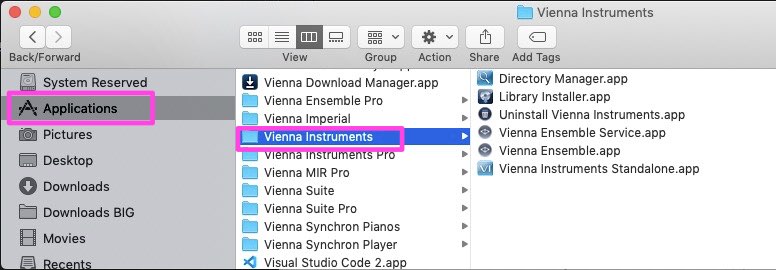
Additionally, the plug-ins for VST/AU AAX will be installed in /Library/Audio/Plug-ins.
Windows
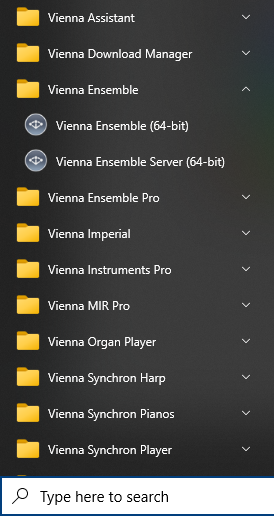
This folder contains the following programs:
Uninstall Vienna Ensemble (macOS only): Helpful if you want to roll back to an earlier version.
Vienna Ensemble (64-bit): Stand-alone 64-bit software
Vienna Ensemble Service (64-bit): 64-bit Service version.