Vienna Ensemble Preferences
Service Preferences
Access the Preferences of the Vienna Ensemble Service via the Preferences icon (the cogwheel) or the shortcut Cmd/Ctrl +P.
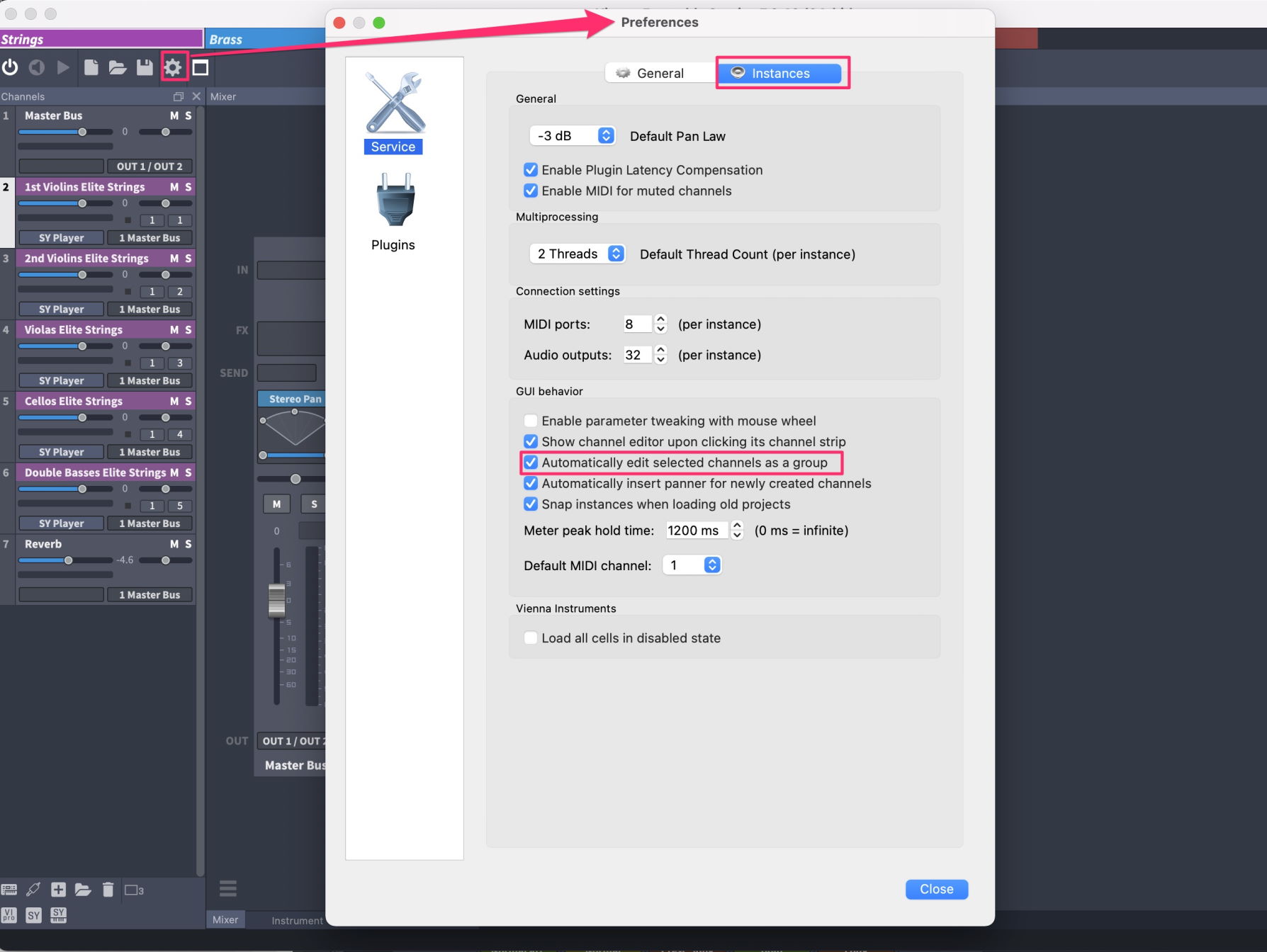
General Preferences
You can enable and disable the automatic update check in the General Preferences.
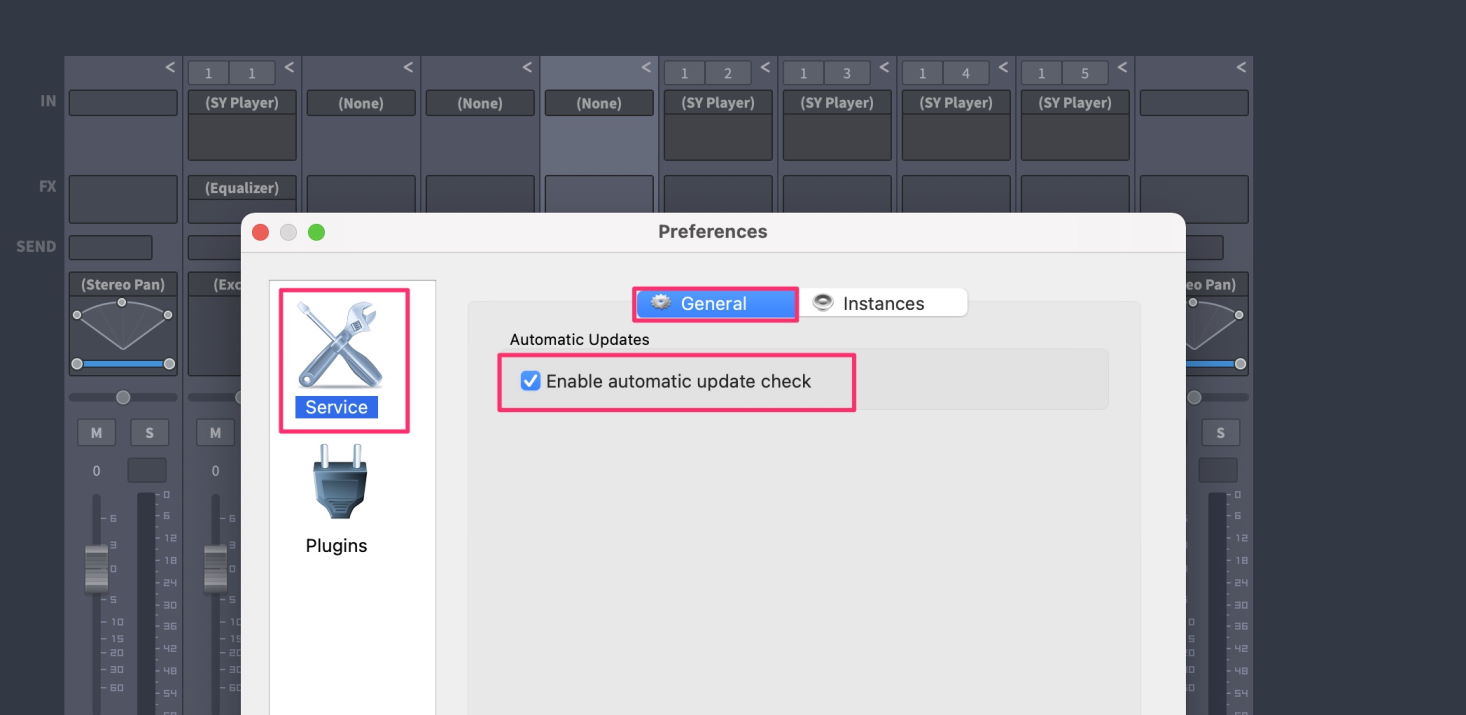
Instances Preferences
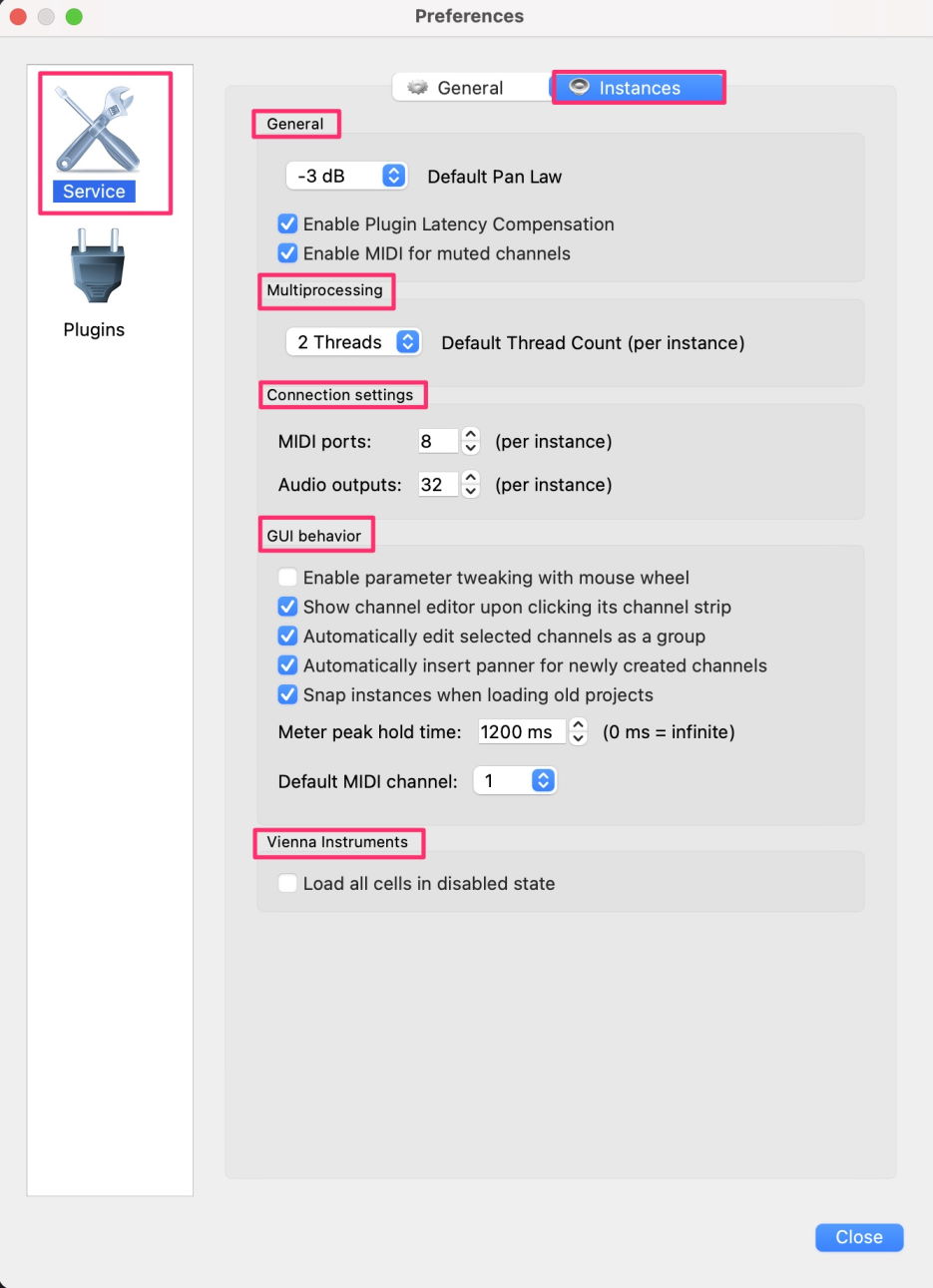
Set the Default Pan Law for all new instances here. You can also enable/disable Plug-in Latency Compensation.
Enable MIDI for muted channels is a great help when you are running into streaming troubles, e.g., with multi-microphone setups, while composing. When deactivated, the channel will NOT receive MIDI information, therefore no samples will be streamed.
You may change the number of used threads in the Multiprocessing drop-down menu in real-time, and each Vienna Ensemble instance will use the specified number of process threads. So 1 instance on an 8-core computer should use 8 threads, 2 instances should use 4 threads, and so forth. Ideally you should have as few threads as possible while still using all your cores. If you're also running your host sequencer on the same system as the running instances, it might be wise to reserve a core for it.
To keep it simple, set the amount of threads to your amount of cores. If you run into performance issues, lower the amount of threads.
You can change the number of used MIDI ports and Audio outputs per instance. Audio Units by design do not offer more than 1 MIDI port per instance.
GUI Behaviour lets you optimize some basic settings for your workflow.
Enable parameter tweaking with mouse wheel: Disabling this feature will avoid changing any settings when using the mouse wheel to scroll through the GUI.
Show channel editor when clicking its channel strip: When disabled, the channel strips behave like mixer strips in terms of showing the editor. So rather than having the instrument editor automatically showing when clicking a channel strip, you need a double click on the colored label explicitly to show the editor.
Automatically edit selected channels as a group: When activated, all selected channels will respond to changes like volume changes as a selection group.
Use "Alt" to edit a single track while all other tracks stay selected. Normal behavior can be achieved by holding Alt, so it effectively reverses the functionality of the Alt modifier for grouping.
Snap instances when loading old projects : When activated, all older VE 4/5/6 projects will load with all instances snapped. Default: On.
The Meter Peak Hold Time can also be adjusted here. Default value: 1200 ms
Vienna Instruments: You will find the option to load all cells in disabled state for Vienna Instruments Pro very useful with bigger templates, especially in combination with Enable Cells on MIDI Activity , a feature that can be activated in the General Settings of Vienna Instruments Pro.
A Note on Multiprocessing
There are some general guidelines to follow when using Vienna Ensemble on a system with multiple cores. The general rule to follow is that the optimal number of threads on a system should be equal to the number of virtual cores present.
Vienna Ensemble, like most other hosts today, offers multi-threading. This means that it runs instruments and plug-ins in parallel using several different threads, which allows to utilize several cores on the system. Vienna Ensemble Service will generally perform best when running as few instances as possible . With the VST3 / AAX / MAS Server Interface plug-in, this is possible to achieve by increasing the number of midi ports per instance (see below).
Using the AU or VST2 plugins, you might be required to run several instances to work around the 16-MIDI-channel limitation of these standards.
In a system with 8 virtual cores and an estimated even load between sequencer and Vienna Ensemble , a good starting point would be to set Vienna Ensemble to 4 threads (if running a single instance).
When running more than one instance of Vienna Ensemble, the number of threads per instance should be lowered accordingly.
Thread settings only affect Vienna Ensemble processing threads. We use this many threads to process channels.
Simplified, using one channel only will mean only one thread is used to process that channel.
Plug-ins are then free to handle their threading internally in any way the see fit.
In the case of disk-streaming plug-ins, that could be separate threads for processing, several disk-streaming threads, perhaps some convolution threads and so on.
Plugin Management
In macOS, all installed AU and VST plug-ins are displayed here. In Windows, make sure that you have assigned the correct VST plug-in path, so that Vienna Ensemble can find all your plug-ins!
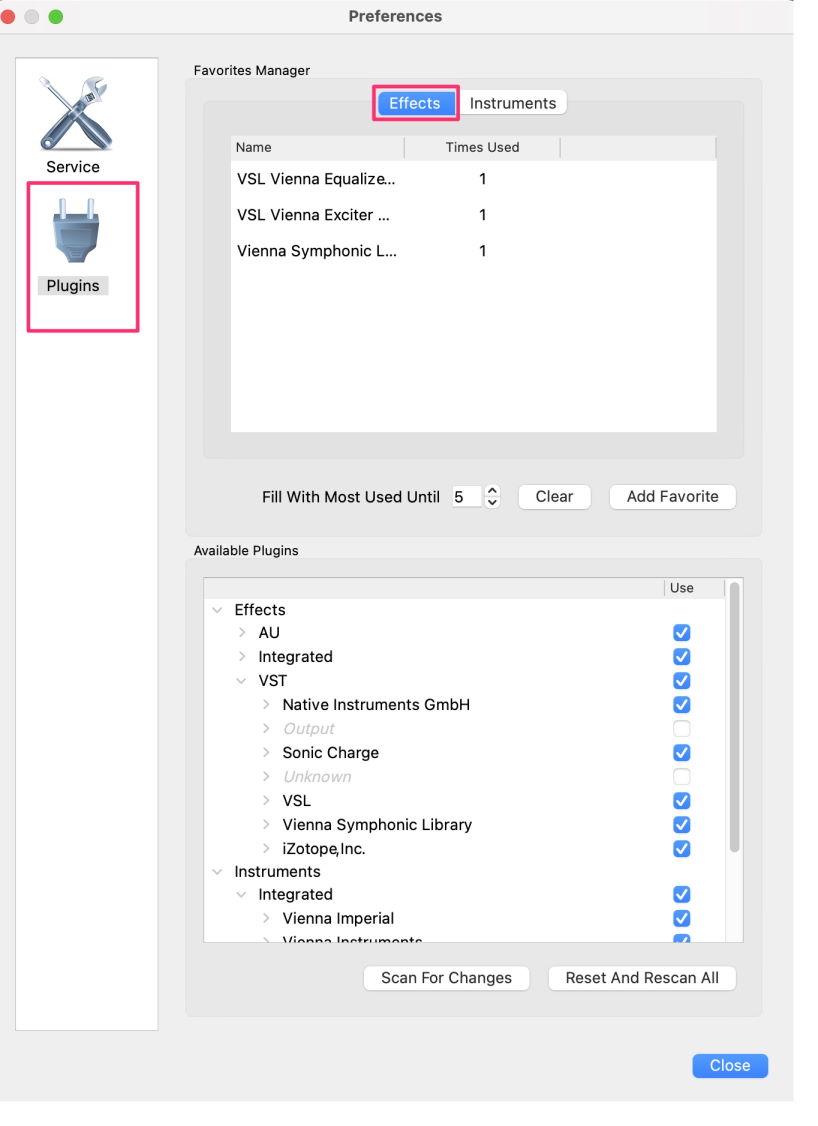
Favorites Manager: The use of your Effects and Instruments is automatically counted and the most recently used plug-ins will be displayed. You can also Add Favorites manually, and you can manage your favorites in the plug-in browser directly.
Available Plugins: Lists all scanned plug-ins. You can choose which ones to use in Vienna Ensemble.
Individual Plug- in Scan: Right-clicking a selected plug-in lets you validate it separately.
Vienna MIR Pro Settings are only available if a license for MIR Pro is available. Please consult the MIR Pro manual for more information.